5.1. Quality Assurance and Quality Control Tools
Course Objectives
This section provides tools to conduct quality assurance during the field mapping activities. By the end of this section, you should be able to:
- Determine which quality assurance tool that you are going to use to support the project
- Understand how to use OSMCha to checking data quality
- Understand how to use Osmose to monitor multiple quality issue within OSM
Learning Activities
Quality Assurance and Quality Control is the process by which mappers, and OpenStreetMap contributors in general, check data to ensure that all information uploaded to OSM meets high standards for usage and to prevent vandalism. As OpenStreetMap is a free and open platform that anyone can use and edit, it is critical to the sustainability of open data and OSM that everyone participates in the quality assurance and quality control process – from field data collection to data cleaning to long-term maintenance of existing OSM data.
While Quality Assurance and Quality Control should be performed at all stages of a mapping project, the following tools will help ensure that data uploaded to OpenStreetMap meets high quality standards.
Choosing a Quality Assurance Tool
The following are Quality Assurance tools commonly used in the HOT workflow. A detailed overview of these and other QA tools can be found at the Quality Assurance Tools Wiki. Different tools check for different errors and issues. Use the following table to decide when and why each tool should be used.
| I want to check for… | OSMCha | Osmose | JOSM |
|---|---|---|---|
| Potential vandalism | ✅ | 🔴 | 🔴 |
| Contributions and upload issue by individual user | ✅ | 🔴 | 🔴 |
| Taggin issues | 🔴 | ✅ | ✅ |
| Geometry issues | 🔴 | ✅ | ✅ |
Note: We won’t cover how to validate with JOSM in this section. If you want to learn more, you can go to this section instead.
OSMCha
OSMCha, or the OpenStreetMap Changeset Analyzer, is a tool designed to review uploads and changes to OSM data, largely to prevent vandalism and bad edits made to map data. This tool allows users to filter by username, location, dates of upload, and other metadata features. OSMCha is useful for monitoring the progress of data cleaning and upload teams.
Skills and Technology Needed
- Computer with
- Internet connection
- OpenStreetMap Account
- Recommended: computer mouse
How to use OSMCha
- Navigate to https://osmcha.mapbox.com in the Google Chrome or Mozilla Firefox internet browser.
- To use OSMCha, you will need to sign in with your OpenStreetMap account and grant permission.
.gif%22)
- Once logged in, a left-hand panel will appear with changesets. Each changeset shows:
- OSM username
- Time of upload
- Changeset comment
- Changeset ID
- Flags (if any) - such as “Possible Import”
- Number of ways added (highlighted in green), ways modified (highighted in yellow), and ways deleted (highlighted in red)
.gif)
- With OSMCha, you can create highly focused filters to monitor you and your team’s contribution to OSM. Clicking on ‘Filters’ on the left-hand panel will open the Filters menu.
- In this menu, unique filters can be applied such as OSM username, date range, locations.
.gif)
Practice creating a filter
- Click ‘Filters’ on the left-hand panel.
- Set filters for:
- Start Date: 01/01/19
- Your username
- A location
- One additional filter
- Click apply.
- Click on any of the changesets that appear on the left-hand panel. Do any changesets have flags or warnings?
- Click on ‘Filters’ again to modify and/or add more filters.
- To Save a Filter for later use, click on ‘Filters’ on the left-hand panel. In the upper-right, click ‘Save’ to choose a name for this Filter.
- The exact filter can now be accessed using the URL or in the ‘My Saved Filters’ option after clicking on your username.
Osmose
Osmose is a tool that monitors multiple quality control issues in OSM. These include issues with feature geometry (such as overlapping buildings/nodes, incomplete features, and duplications), and also common tagging issues (such as missing, unsuitable or poorly formatted tags). More information about Osmose can be found at the Osmose OSM Wiki Page.
| Tips: |
|---|
| To properly use this tool and view errors, you will need to use the Google Chrome internet browser. Firefox, Opera, Safari, and other browsers may not display the information correctly. |
How to use Osmose
- Navigate to http://osmose.openstreetmap.fr in the Google Chrome internet browser.
- Use the zoom, pan, and search features on the map to navigate to your area of interest.
- Use the left panel to toggle common issues on and off.
- Identified issues will appear in the map as pins matching the icons from the issues panel. Click on each pin to learn more about the object and associated issue(s).
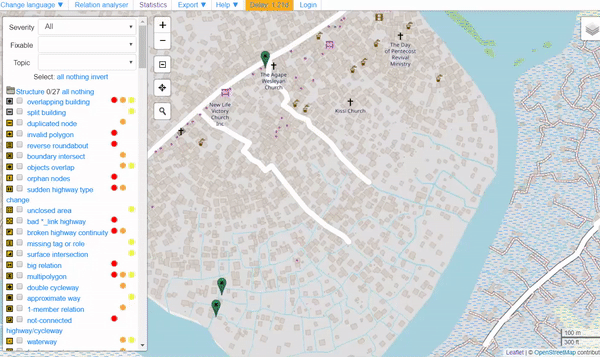
To fix issues identified in Osmose
- Open JOSM on your computer.
- In Osmose, locate the ‘Export’ button at the top of the page. Click ‘Export’, then ‘JOSM’.
- Fix the issues identified using JOSM then re-upload to OSM.
[Quiz] Check Your Knowledge
-
OSMCha will let you understand the tagging issue and fix it automatically.
a. True
b. False
-
OSMCha will help detect vandalism and monitor user contribution at real-time.
a. True
b. False
-
It is easier to monitor multiple quality control issue using Osmose rather than using OSMCha
a. True
b. False
Answer: 1. B | 2. A | 3. A
Activity Checklist
By the end of this section, you should be able to:
- Determine which data quality tool that suitable with your mapping project
- Operate OSMCha to monitor changes
- Opreate osmose to monitor multiple quality issue
Additional resources
Presentation